Device Batch Update
The goal of tagging is to assign each piece of equipment it’s appropriate components. Follow the below steps to tag your devices.
- Navigate to a building of your choice through the Sites feature in the left navigation bar
- Click on Devices and the list of devices of that building will show up.
- Click on the three dots button on the top right corner and select the Devices - Batch Update option.
Select a group of devices that was just installed.
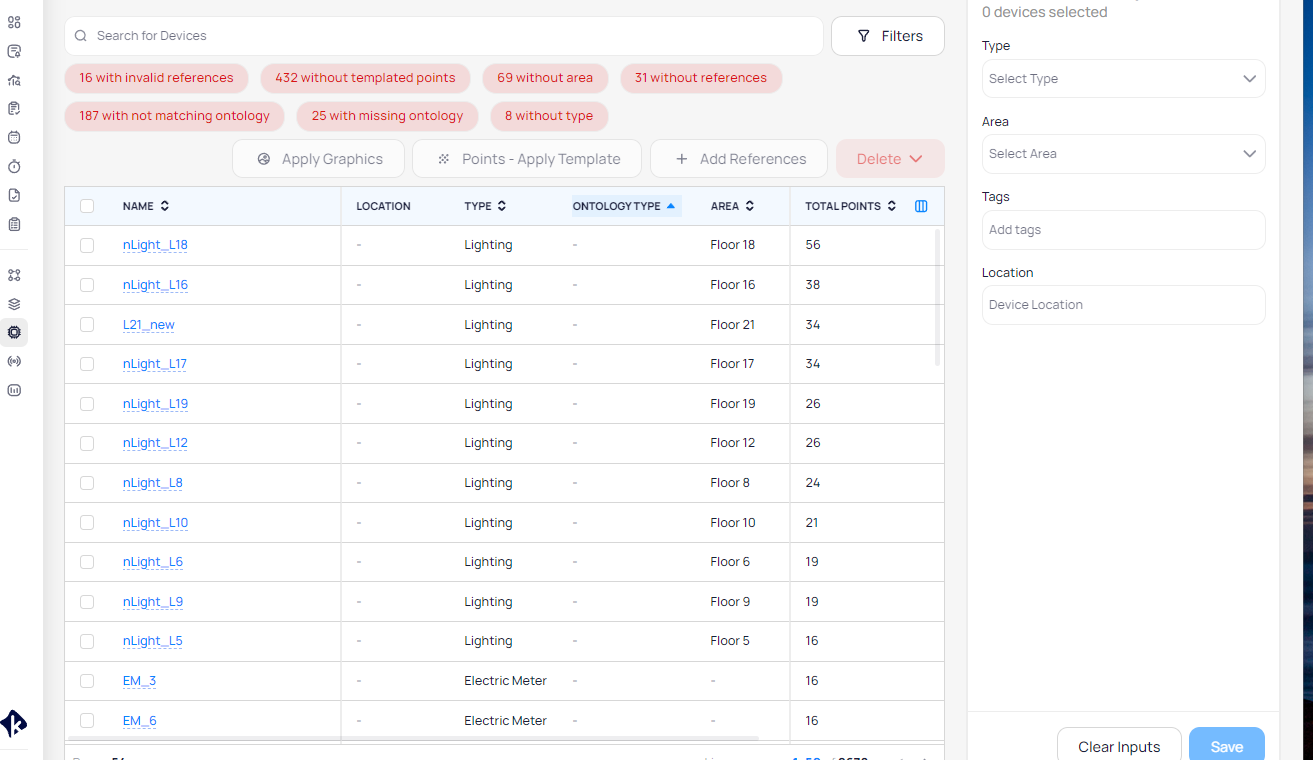

Tip: Selecting multiple VAVs, AHUs, Electrical Meters at a time speeds up tagging since they typically have the same or similar components.
On the bar on the right, you are able to select the Type, Area, Tags you want to add/remove, Location and References. Once you've selected the options you need from all the drop down menus, click on Save on the bottom right corner, you have now tagged your devices!
Adding Ontology type
In order to add an ontology type you must select devices and click on Points - Apply Template. From there a page with all ontology types will appear and from there you can continue to Device Templating.
Last Updated filter
On the "Devices - Batch Update" page you can filter the devices that got updated from the Device Discovery page so you can pick those and continue with further updates.
A new filter on the Devices Batch Update page will filter the devices based on the last updated time on device discovery. So if you updated devices on Device Discovery today, you can filter by today’s date to see those devices.
Related Articles
Device Referencing
In Building Management Systems, referencing is vital for creating a digital twin, a virtual model that mirrors real-world device connections. This helps diagnose issues, run functional tests, and ensure efficient building operations. Building devices ...Device Graphic
Device Graphic is a powerful tool for visualizing your building's HVAC system in real time. It allows you to monitor and control your AHU, VAV, and HVAC devices and their components, all from a single interface. Overall, Device Graphic is an ...Device Templating
Templating aims to make naming historical data consistently easy throughout your building or portfolio, and there are a few ways to set up templating. To template a single device, navigate to the "Devices" section on the right-side dashboard. Locate ...Devices Tag
Access the "Tag" Page through the Settings menu to view, search, add, edit, and delete tags, with each tag displaying its description for easy management. Adding “Tag” Clicking the "+Add Tag" button will pop-up a window where users can create a new ...Device Connectivity Report
The Device Connectivity Report provides a comprehensive overview of data sources and the uptime and downtime status of devices at a portfolio level. This report enables you to filter information based on individual buildings, areas, and data sources. ...